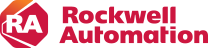Set user permissions for alarm and recipe actions
To acknowledge and shelve an alarm, and to view and download a recipe, user permissions need to be set in FactoryTalk Security.
To set alarm and recipe permissions
-
Open the application in FactoryTalk View Studio.
-
In the Explorer window, right-click the application or area name and select Security.
-
In the Security Settings dialog box, on the Permissions tab, do one of the following:
-
Set permissions by user:
-
Select the User option.
-
From the Users list, select a user or group.
-
From the Action list, expand Alarming and select an action for alarm actions, or expand FactoryTalk View SE and select an action for recipe actions.
-
-
Set permissions by action:
-
Select the Action option.
-
From the Action list, expand Alarming and select an action for alarm actions, or expand FactoryTalk View SE and select an action for recipe actions.
-
From the Users list, select a user or group.
-
-
-
Select the Allow or Deny checkbox. Clear both checkboxes to make the application inherit its security settings from the FactoryTalk Directory folder.
-
(Optional) To control access to the action by another user or group, click Add, and in the Select User or Group dialog box, select the user or group, and click OK.
-
When you have finished setting user permissions, click OK.
For more information about security settings, see FactoryTalk Help.
When a user logs in, FactoryTalk ViewPoint checks the user permissions for alarm and recipe actions in FactoryTalk Security.
When no user logs in:
-
If All Users has permissions in FactoryTalk Security, alarm and recipe actions are allowed.
-
If All Users has no permissions in FactoryTalk Security, alarm and recipe actions are not allowed.